|
Edit of Layout entities
All the graphic entities in the layout can be edited, these are the rules for doing this: Selection: By clicking on a graphic entity this is enabled to be edited, this is highlighted by squares on editable nodes and changing the contour line style. You can also make multiple selection of graphic entities, keeping the uppercase key pressed while selecting, or you can select all entities that intersect a rectangle traced by the cursor.
Move entity: All selected entities can be moved by moving the mouse while holding the left key pressed. Note that some layout entities cannot be moved or can only be moved within certain zones. Moving entities by holding down the uppercase key, nodes of entity will trigger the snap on other nodes.
Edit node: Clicking on a node this can be moved by holding down the left mouse button. Moving node by holding down the uppercase key, the node will trigger the snap on other nodes. Note that some node of layout entities cannot be moved or can only be moved within certain zones.
Edit edge:
Remove node:
By clicking on the marker
Add node:
By clicking on the marker
|


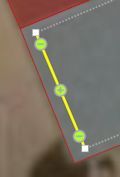
 ,
the node near the marker is removed and the two edges connected to
the node are deleted and replaced by a new edge.
,
the node near the marker is removed and the two edges connected to
the node are deleted and replaced by a new edge. creates a new node at the middle point of the edge, this point can
then be moved to a new position.
creates a new node at the middle point of the edge, this point can
then be moved to a new position.